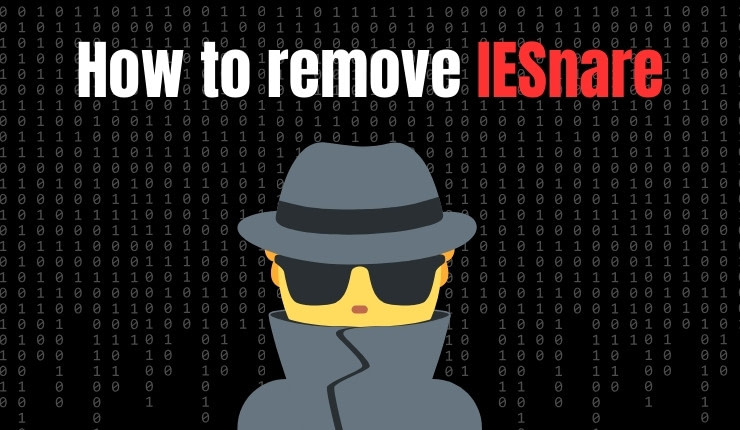Are you worried that bookmakers might be tracking your online activity? Find out how to remove IESnare here.
If you’ve ever felt like bookmakers know a little too much about your betting habits, you might not be imagining things. They have a controversial tool - a kind of bookie cookie.
IESnare is a tracking tool developed by Iovation and it can be used to monitor user activity on bookmaker websites. Whilst officially it was designed for fraud prevention, many bettors suspect that it is being used to track their betting activity.
They can potentially use it to identify profitable betting strategies, including matched betting, arbing and value betting, leading to account restrictions or even total bans.
In this article, I’ll explain more about what IESnare is, how to detect it on your device and most importantly, how to block it for good.
What is IESnare?
IESnare is a piece of tracking software that bookmakers install on your device without explicit consent. It functions like a cookie, gathering data about your online activity, including:
Bookmakers don’t openly admit to using IESnare, but many users have found it lurking on their devices after visiting major betting sites.
If you want to keep your accounts unrestricted, blocking IESnare is highly recommended.
The easiest way is to install a plugin like Ghostery (free), which is designed to automatically block trackers like IESnare, as well as other types of spyware.
If you don't want to use a plugin, I will show you how to remove IESnare yourself.
Disclaimer: The steps outlined in this article are provided for informational purposes only. Modifying system files, such as the hosts file, should be done with caution. We are not responsible for any technical issues, data loss, or system malfunctions that may result from following this guide.
If you are unsure about making these changes, seek assistance from a qualified professional. Proceed at your own risk.
How to Check if IESnare is Installed on Your Computer
To get started with the process of blocking IESnare on your computer, firstly you will need to find out if it is already tracking you.
Here’s how:
For Windows Users:
- Open File Explorer.
- Click on This PC or the drive that you want to search.
- In the search bar, enter each of the following, one at a time:
For Mac Users:
- Open Finder.
- Press Command + F to open the search bar.
- Search for mpsnare or iovation.
If any of these appear, IESnare has installed tracking cookies on your device.
How to Remove and Block IESnare
Step 1: Delete Existing IESnare Files
If you find that IESnare is installed, you’ll want to remove it first before attempting to block any future installations.
Windows Users:
- Open File Explorer and search for mpsnare.
- Right-click on each of the results and select Delete.
- Empty your Recycle Bin.
Mac Users:
- Open Finder and search for mpsnare.
- Move any found files to the Trash and empty it.
Now that it’s deleted, let’s make sure it never returns.
Step 2: Block IESnare Using the Hosts File
For Windows Users:
- Open Notepad (be sure to run it as administrator by right-clicking and selecting "Run as administrator").
- Click File, then Open and navigate to:
C:\Windows\System32\drivers\etc - Select All Files and open the file called hosts.
- At the bottom of the file, add these lines:
127.0.0.1 iesnare.com
127.0.0.1 iesnare.co.uk
127.0.0.1 www.iesnare.co.uk
127.0.0.1 mpsnare.iesnare.com
127.0.0.1 mpsnare.iesnare.co.uk
127.0.0.1 www.mpsnare.iesnare.com
127.0.0.1 www.mpsnare.iesnare.co.uk
127.0.0.1 ci-mpsnare.iesnare.com
127.0.0.1 ci-mpsnare.iesnare.co.uk
127.0.0.1 www.ci-mpsnare.iesnare.com
127.0.0.1 www.ci-mpsnare.iesnare.co.uk
127.0.0.1 admin.iesnare.co.uk
127.0.0.1 www.admin.iesnare.com
127.0.0.1 www.admin.iesnare.co.uk
127.0.0.1 iovation.com
127.0.0.1 iovation.co.uk
127.0.0.1 www.iovation.com
127.0.0.1 www.iovation.co.uk
127.0.0.1 www.iesnare.com
127.0.0.1 admin.iesnare.com
127.0.0.1 dra.iesnare.com
127.0.0.1 impsnare.iesnare.com
127.0.0.1 mpsnare.iesnare.com
127.0.0.1 mx.iesnare.com
127.0.0.1 snare.iesnare.com
127.0.0.1 iovation.com
127.0.0.1 accountlock-demo.iovation.com
127.0.0.1 admin.iovation.com
127.0.0.1 bam-pilot.iovation.com
127.0.0.1 batch.iovation.com
127.0.0.1 ci-accountlock.iovation.com
127.0.0.1 ci-admin.iovation.com
127.0.0.1 ci-mpsnare.iovation.com
127.0.0.1 ci-snare.iovation.com
127.0.0.1 dv-fw-a-nat.iovation.com
127.0.0.1 ioit.iovation.com
127.0.0.1 mx.iovation.com
127.0.0.1 p.iovation.com
127.0.0.1 rm-admin-demo.iovation.com
127.0.0.1 soap.iovation.com
127.0.0.1 test.iovation.com
127.0.0.1 testgw.iovation.com - Save the file and restart your computer.
For Mac Users:
- Open Terminal
- Type:
sudo nano /etc/hosts
Press Enter, then input your administrator password when asked. - Add the same lines as in the Windows instructions above.
- Press Control + O to save, then Control + X to exit.
- Restart your Mac.
This method prevents IESnare from communicating with bookmakers, making it completely useless.
Step 3: Verify IESnare Is Blocked
To confirm that your block is working, follow these steps:
For Windows Users:
- Open Command Prompt.
- Type:
ping mpsnare.iesnare.com - If you see
Reply from 127.0.0.1, then IESnare is successfully blocked.
For Mac Users:
- Open Terminal.
- Type:
ping mpsnare.iesnare.com - If the response shows
127.0.0.1, you’re safe.
Summary
Removing and blocking IESnare is a vital step towards protecting your privacy and preventing your bookmaker accounts from being limited or banned.
Following these steps takes a few minutes, but it's definitely worth your time. Don't allow the bookmakers to spy on you - get rid of IESnare now!